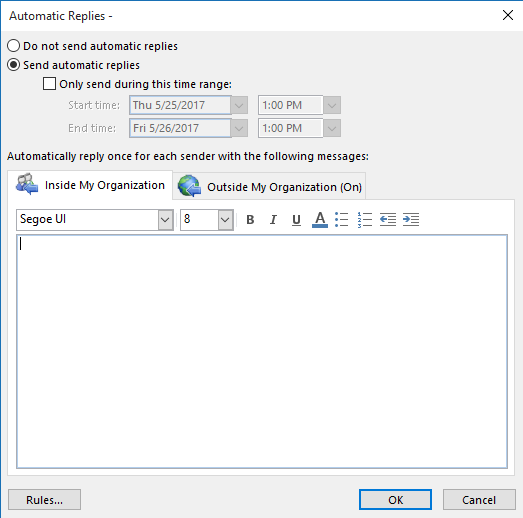Outlook Out of Office
Print
Created by: Anton Ehlers
Modified on: Thu, 22 Sep, 2022 at 12:07 PM
From the Outlook Desktop Client
- Select File and then click Automatic Replies.

- In the Automatic Replies box, select Send automatic replies. Optionally, set a date range for your automatic replies. This will turn off automatic replies at the date and time you enter for the end time. Otherwise, you'll need to turn off automatic replies manually.
- On the Inside My Organization and outside my organisation tab, type the response that you want to send while you are out of the office.
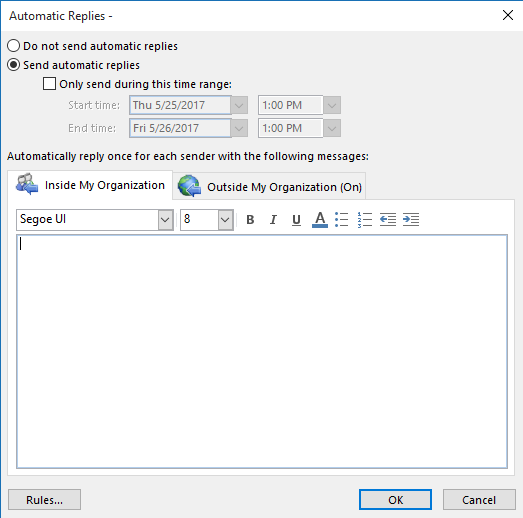
- Select OK to save your settings.
Anton is the author of this solution article.
Did you find it helpful?
Yes
No
Send feedback Sorry we couldn't be helpful. Help us improve this article with your feedback.